How to customize Ulysses
Overview
Styles & Themes is an exchange platform: Ulysses users who have built their own export styles and editor themes can upload them here to share them with the community. Others, who need an export style for a specific purpose, or an alternative to Ulysses built-in themes, can browse and download these creations.
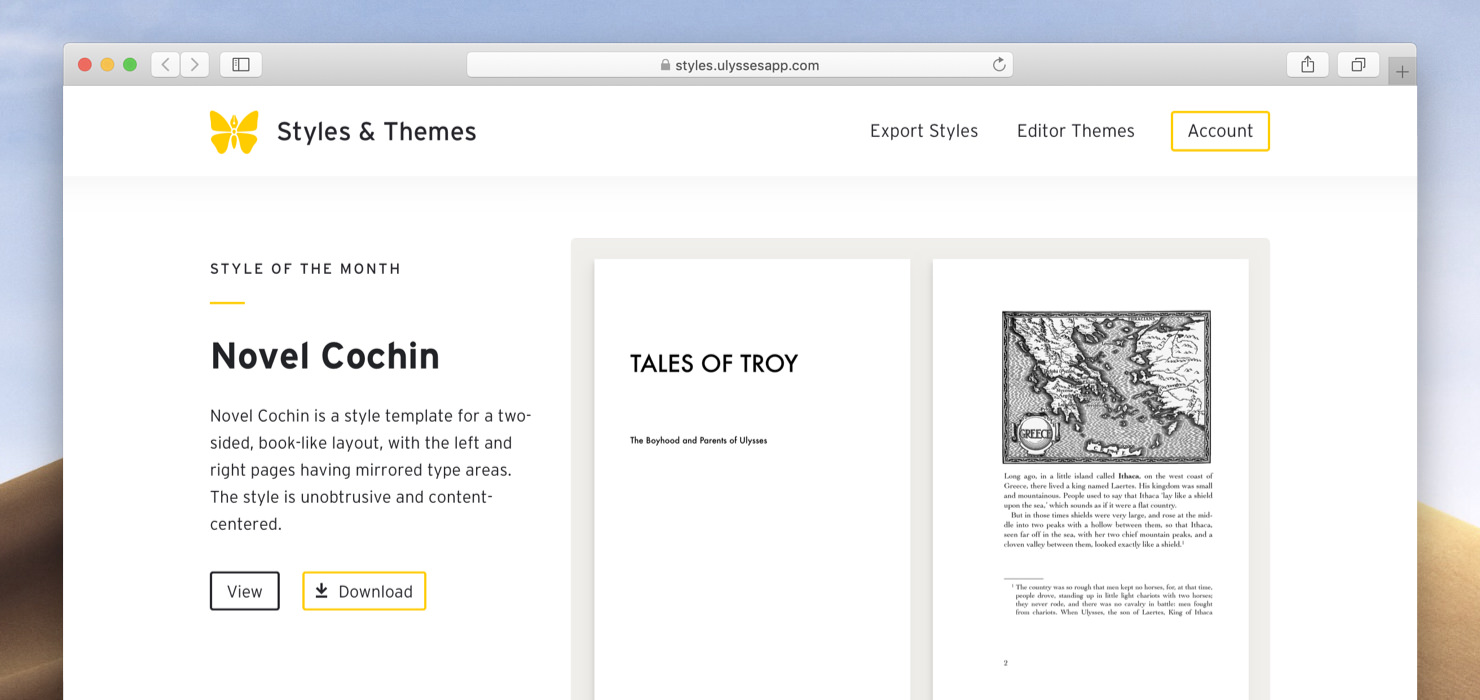
If you are looking for something specific or would like to browse all available export styles and editor themes according to their characteristics, switch to the respective section of the website using the navigation on top.
Export Styles: During export, styles turn your Ulysses text into a document with proper layout and typography. Choose to browse PDF & DOCX, ePub, or HTML styles.
Editor Themes: Themes define the colors used in the Ulysses editor for background, font, and markup tags. Each of them is available in a light and a dark version.
Do you need a two-sided DOCX that serves for an academic paper, or are you looking for a simple new editor theme? You can further confine the results of your search according to specific criteria.
Downloading a Style or a Theme
When you select a theme or a style, you’ll get on a detail page with a description and the option to download it. You can also rate a style or theme here.
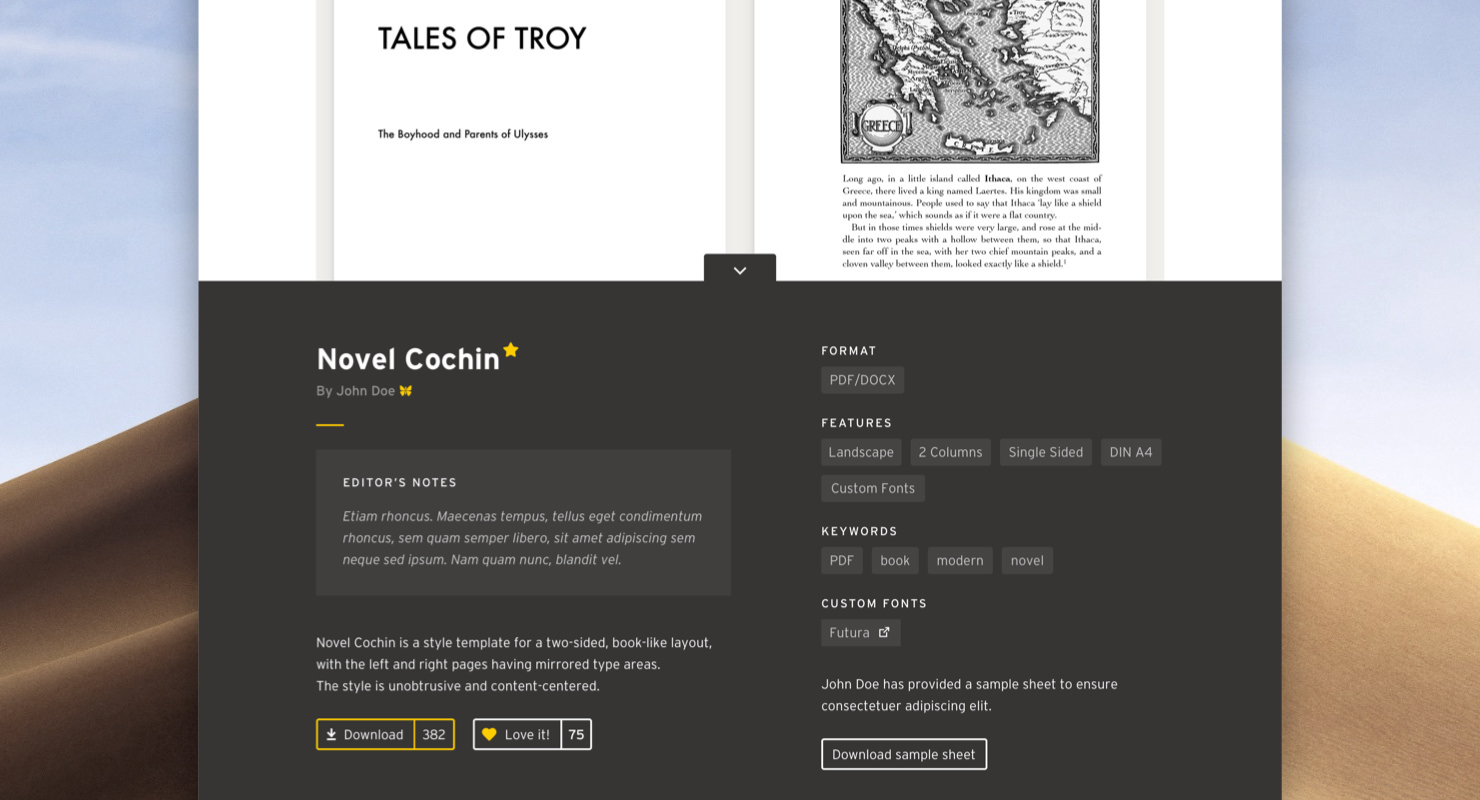
Tap or click Download, respectively. On iPad or iPhone, you’ll be prompted to open the file in Ulysses. On Mac, double-click it in Finder to add it to Ulysses.
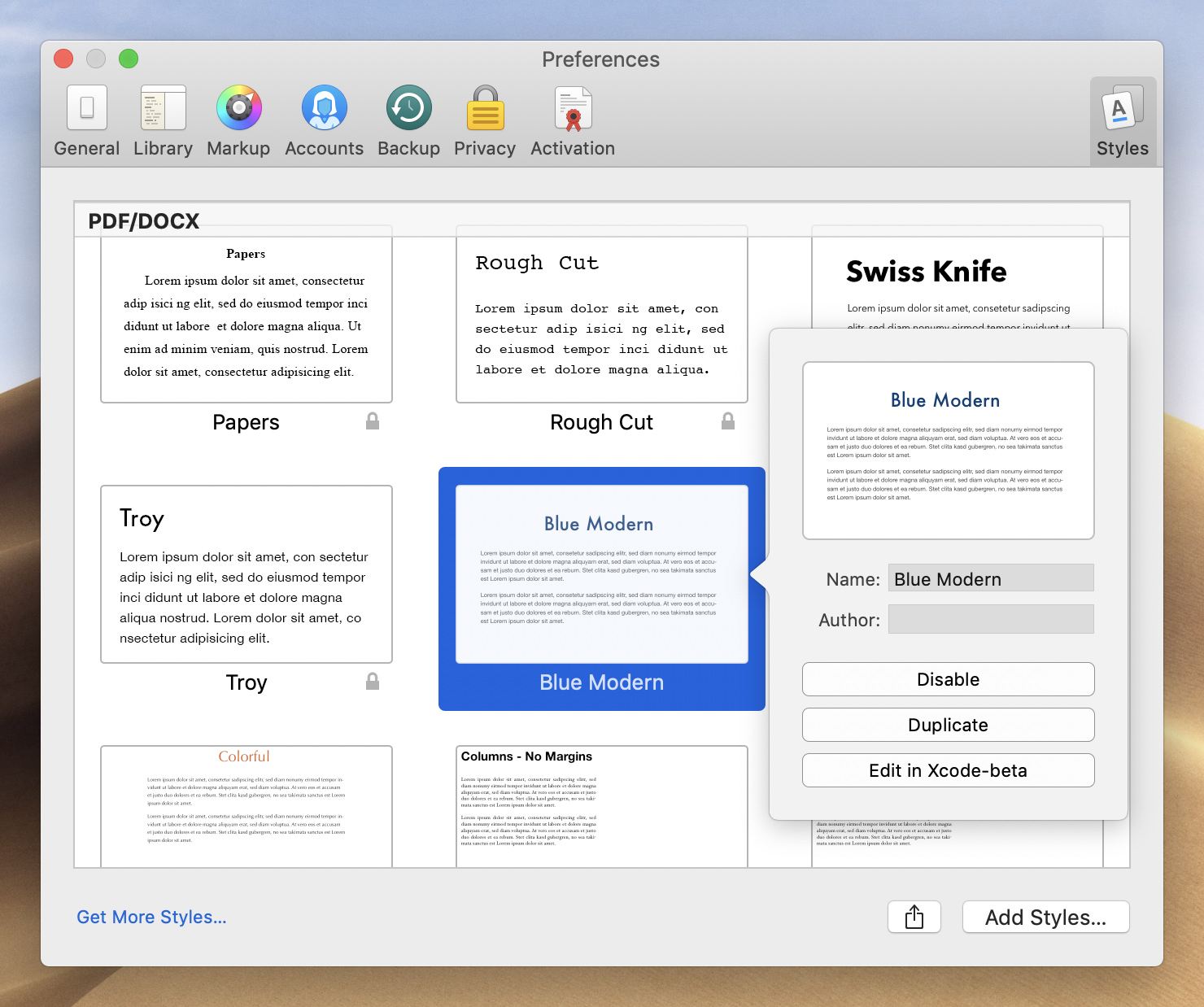
If it was a theme you downloaded, it will be instantly applied to your editor. If it was a style, it will appear on the list of available formatting styles when using the respective exporter.
Become a Creator
Did the browsing spark your inspiration, and you want to start creating styles and themes yourself? Excellent!
- Here is a detailed tutorial for building your own theme.
- Are you familiar with CSS style sheets? Then you can start right away and create HTML and ePub styles.
- PDF/DOCX styles have a custom format. You’ll find a guide to creating Ulysses style sheets here, and detailed documentation here.
Uploading a Style or a Theme
Are you ready to share your creation with the world? You’ll first need to create an account for the platform and log in (top right). Now you can drag your file here, browse your folders, or send it here from within Ulysses.
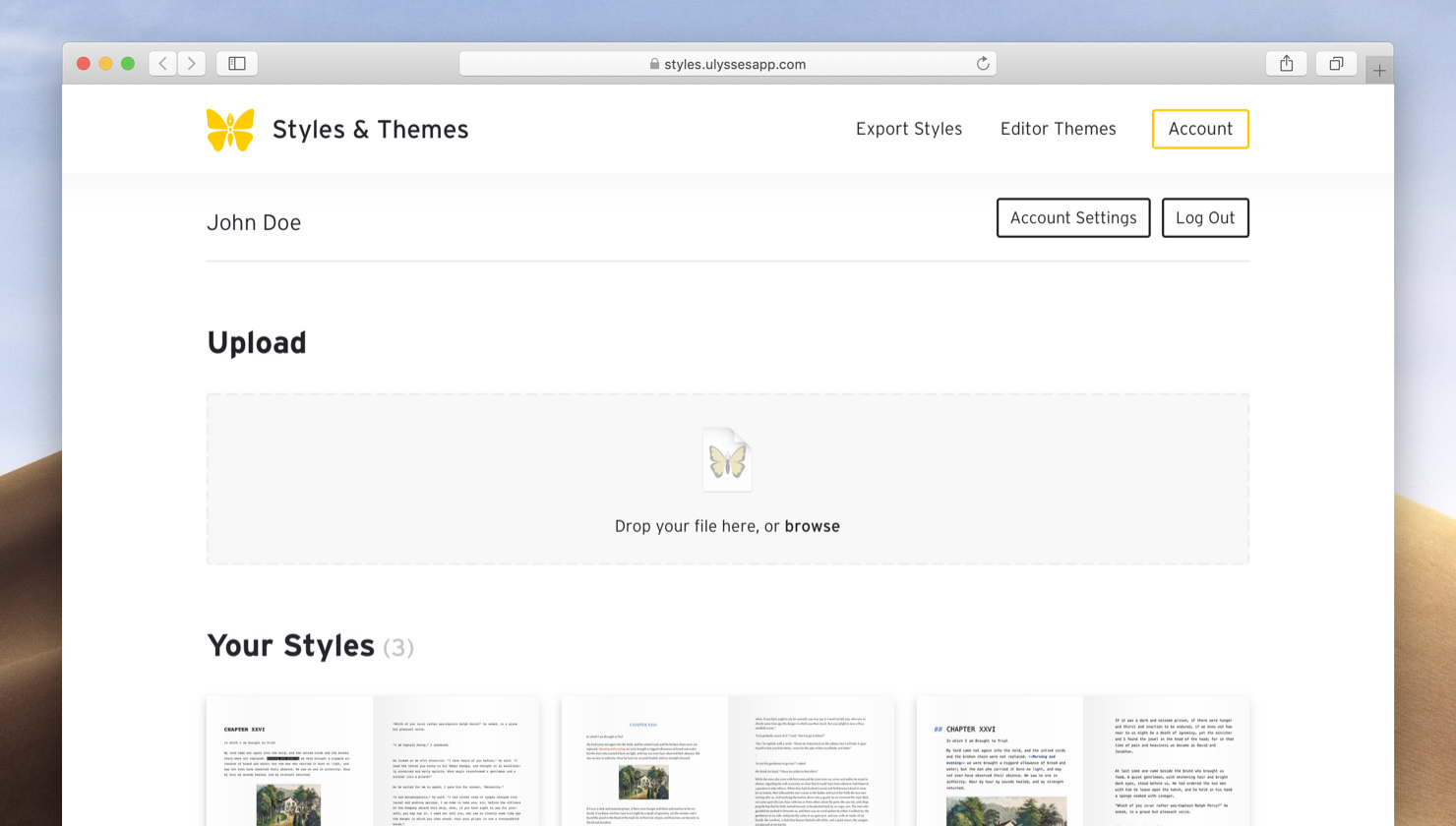
As we review every contribution, it may take a little time until yours is live.
This article was last updated on February 25, 2019.